Let's Get The Minds
How to Accept Invitation from a Manager Account
1) Please log in to your Google Ads account and hover your mouse on the gear icon ‘Admin’ on the bottom left-hand side corner; It will expand you some options.
2) and then click on ‘Access & Security’
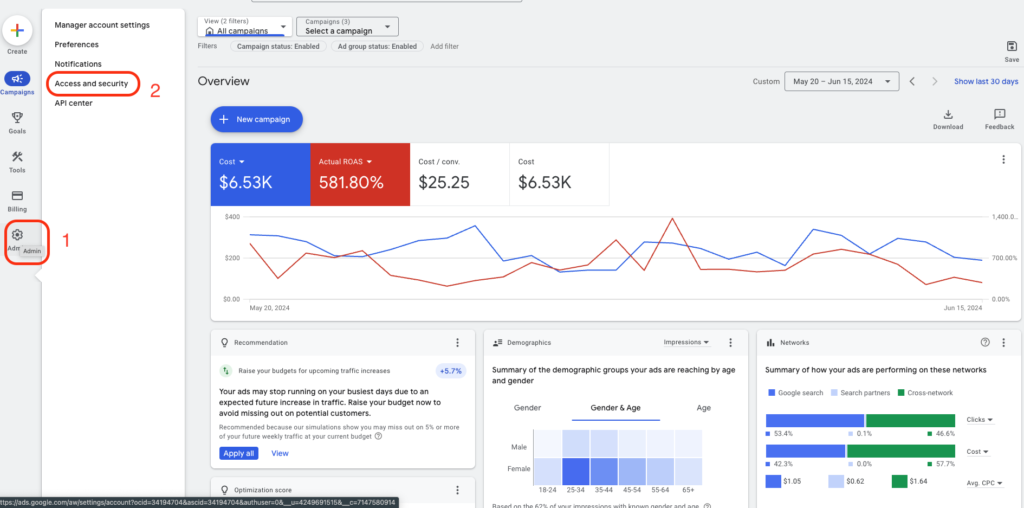
3) Now click on “Managers,” and you will see the invitation to link your Google Ads account with the Google Ads manager account; the name of my manager account is ‘Monzurul.com.’
4) Then, in the ‘Actions’ column on the right-hand side, you have the option to accept or reject the invitation. Please accept the link request to get started.
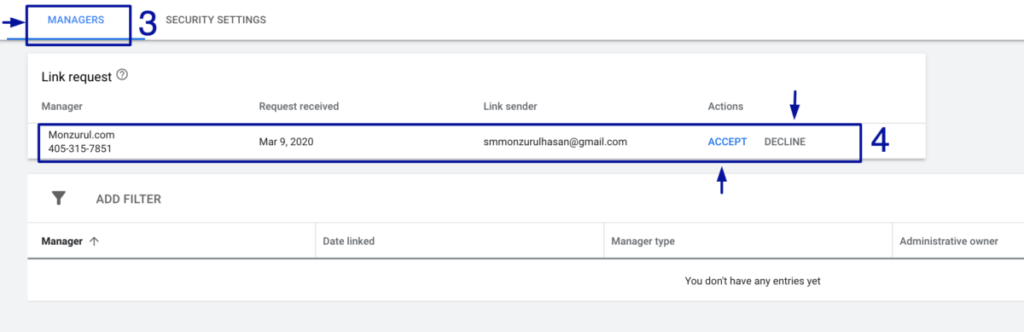
Note: If you just created a new account, you might not find these options. Google Ads might force you to create a new campaign. Please just go ahead and click next. If you are forced to add keywords or text ads, please do it. I can fix them as soon as I get the access.
Please let me know if you have any questions.
1) Please log in to your Google Ads account and click on the gear icon ‘Tools & Setting’ on the right-hand corner; It will expand the tools and settings menu.
2) and then click on ‘Account Access.’
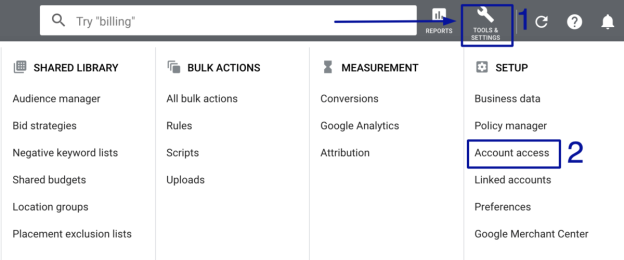
3) Now click on “Managers,” and you will see the invitation to link your Google Ads account with the Google Ads manager account; the name of my manager account is ‘Monzurul.com.’
4) Then, in the ‘Actions’ column on the right-hand side, you have the option to accept or reject the invitation. Please accept the link request to get started.
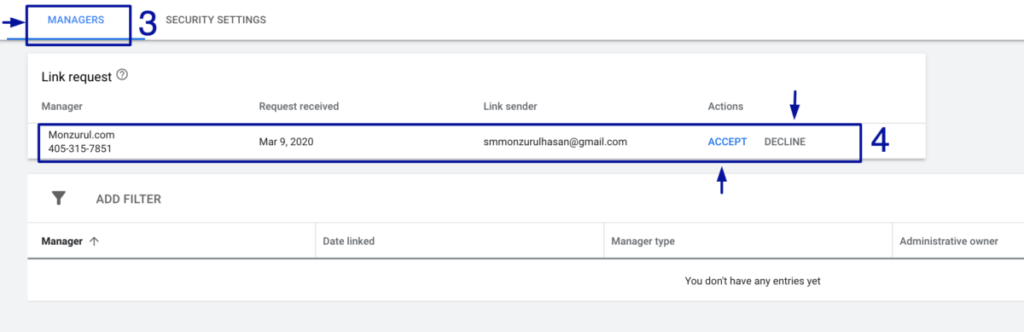
Note: If you just created a new account, you might not find these options. Google Ads might force you to create a new campaign. Please just go ahead and click next. If you are forced to add keywords or text ads, please do it. I can fix them as soon as I get the access.
Please let me know if you have any questions.
How to Add a User in Google Search Console
Adding a user to Google Search Console allows you to grant access to other individuals, such as team members or SEO professionals, to manage and analyze your website’s performance data. Follow these simple steps to add a user to your Google Search Console account:
Step 1: First go to “https://search.google.com/search-console” then, log in to your Google Search Console and select the domain name to which you want to add a new user.

Step 2: Next, click on the “Settings” button.
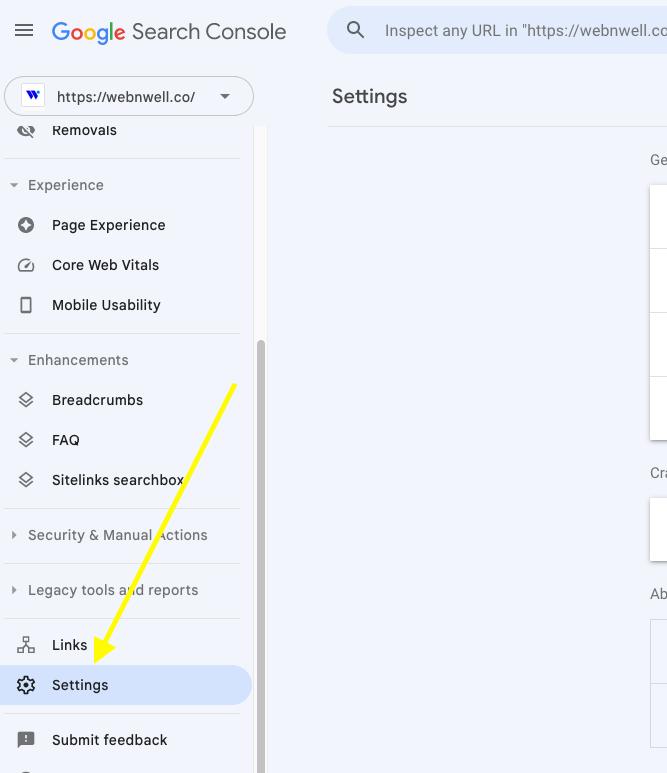
Step 3: Then, select the “Users and Permissions” option.
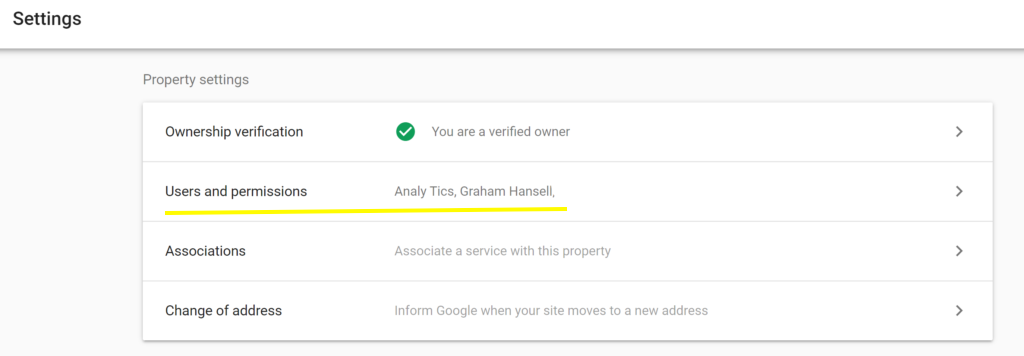
Step 4: Click on the “ADD USER” button.
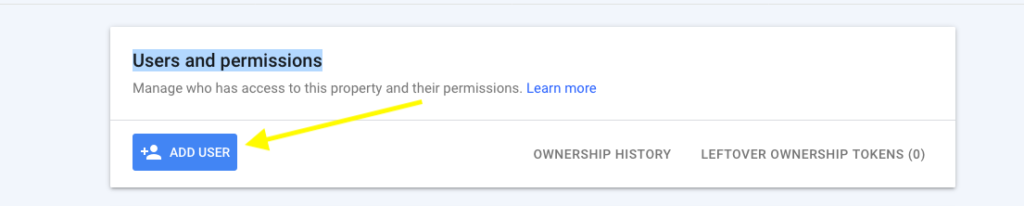
Step 5: Enter the email address of the user and select the type of permission you wish to grant.
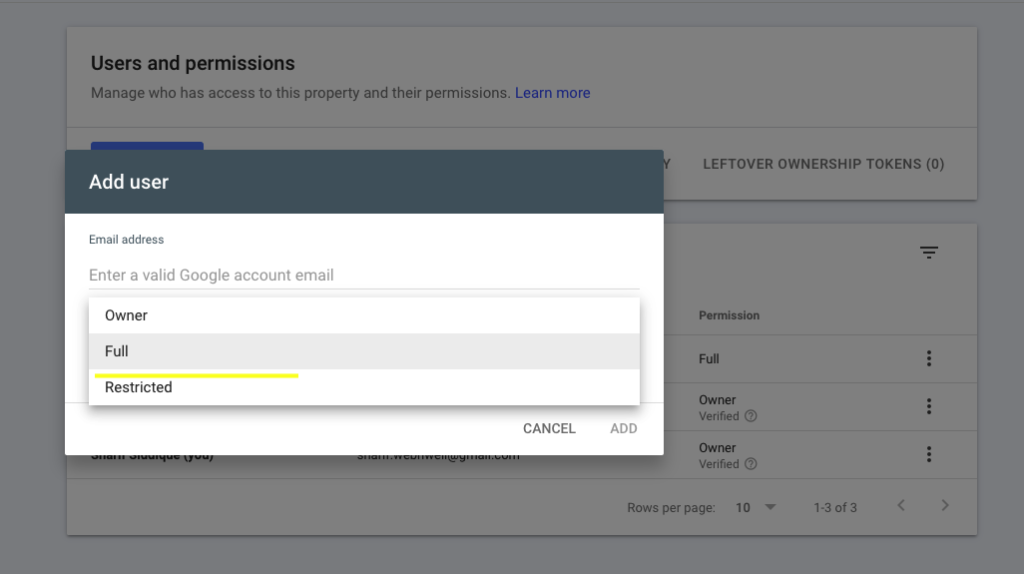
That’s it! The new user should now be able to access and view data for the specified property in Google Search Console according to the permission level you assigned.
Google Ads Optimization FAQs
Google Ads optimization refers to the process of maximizing the performance and effectiveness of your Google Ads campaigns. It involves making strategic adjustments and fine-tuning various campaign elements to achieve better results, such as increased click-through rates (CTR), improved conversion rates, and higher return on investment (ROI).
Optimizing your Google Ads campaigns is crucial because it allows you to make the most of your advertising budget and ensure that your ads reach the right audience at the right time. My optimization process is tailored to every account to achieve the Google Ads account goal.
The time it takes to see results from Google Ads can vary depending on several factors. Mostly the ads go live within the same day or in a few days. You will get some results as soon as the ads start serving, but typically, it takes about 2/3 months to see the full impact of your Google Ads efforts.
Budget: The more extensive your budget, the more ads you can serve, potentially leading to faster results.
Bidding Strategy: If you’re bidding too low, your ads might not be shown as often as you would like, which could slow your results.
Targeting: Good targeting can result in faster results as you’re reaching the people most likely to be interested in what you’re offering.
Quality of Ads: The more appealing your ads are, the more likely people are to click on them, and the faster you can see results.
Competition: If your market is highly competitive, it might take longer to see results.
Website Quality and Conversion Rate Optimization: Even if your ads are effective in driving traffic to your website, if your website doesn’t effectively convince visitors to take the desired action (like making a purchase, filling out a form, etc.), you may not see tangible results.
How to Add a User to Google Analytics
1. Sign in to your Google Analytics account: Go to https://analytics.google.com/ and log in with your Google account credentials.
2. Access the Admin section: In the lower-left corner of the page, click on the gear icon (Admin) to access the Admin settings.
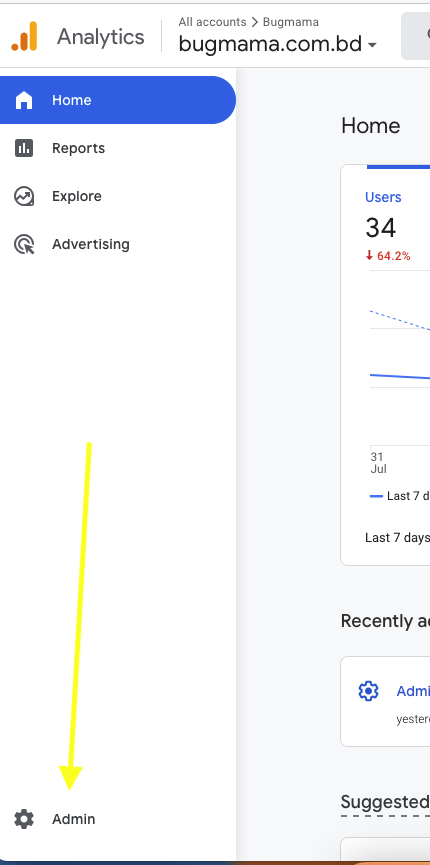
3. Then click the Property Access Management Tab
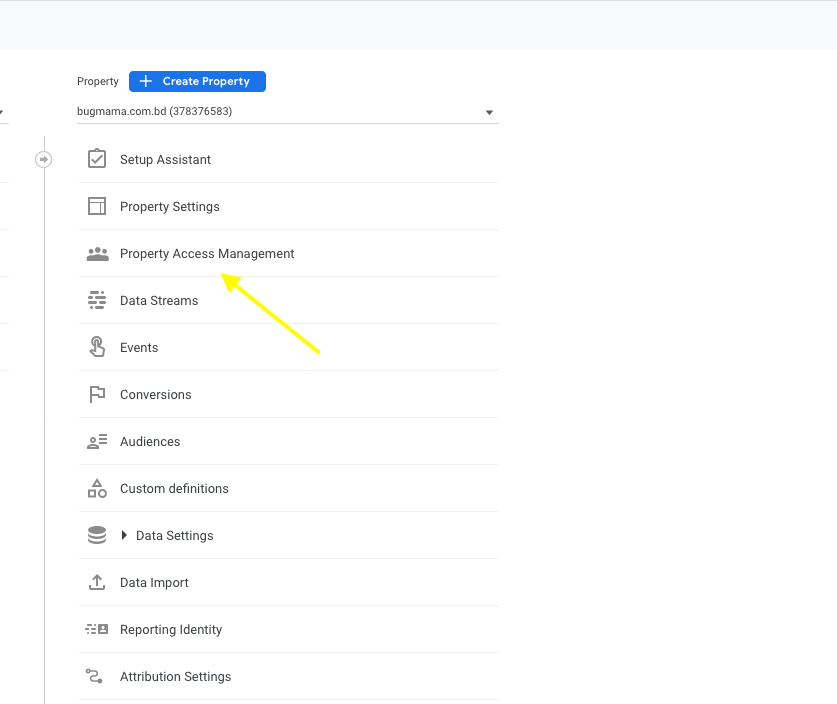
4. Add a new user: In the Property access management section, click on the “+”, “Add”, or “New” button to add a new user.
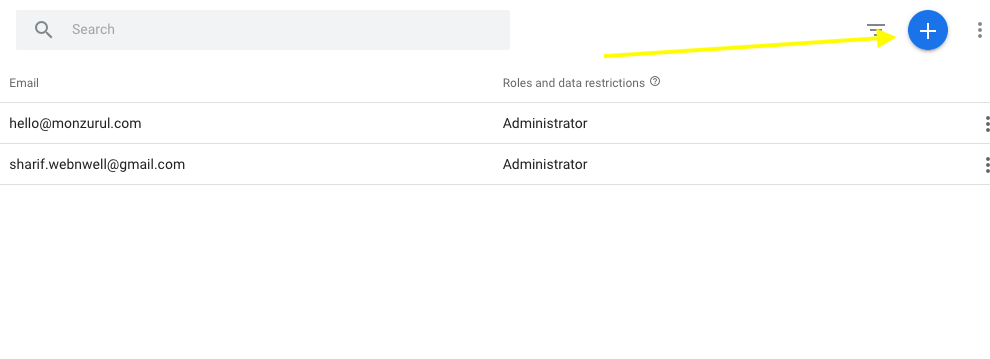
5. Enter the user’s email address: In the “Add permissions for” field, enter the email address of the user you want to add.
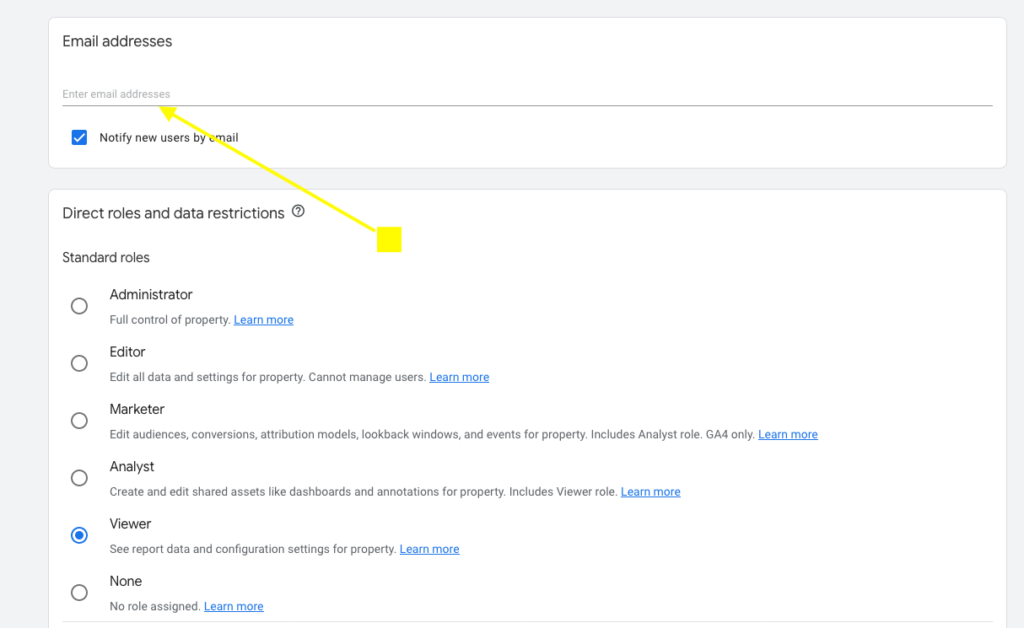
6. Set permissions: Choose the appropriate level of access for the new user. There are three types of permissions you can assign: “Manage Users,” “Edit,” and “Read & Analyze.” Select the one that suits the user’s role.
7. Click on “Add”: After filling out the necessary details, click on the “Add” button to add the new user to the account, property, or view.
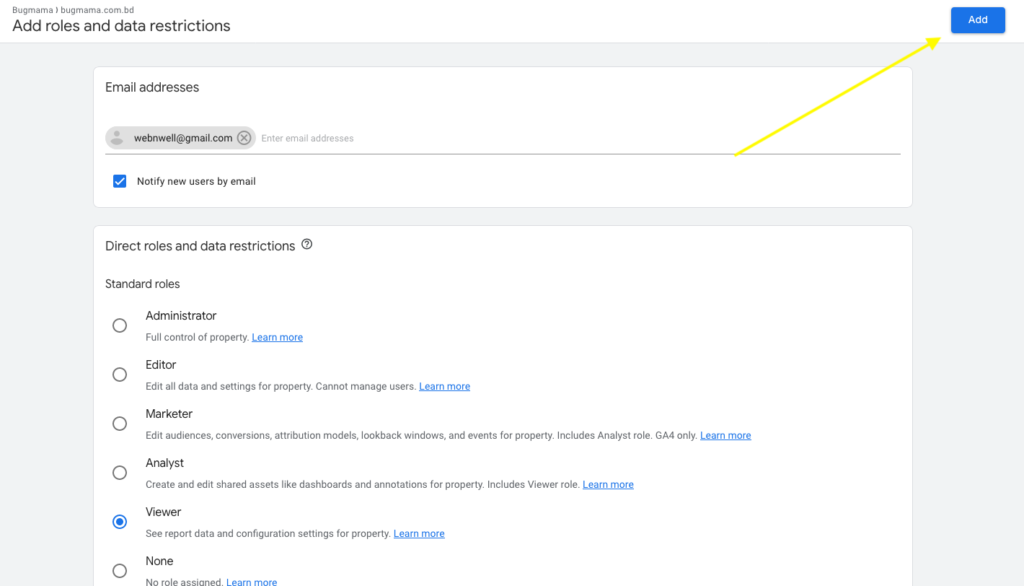
How do I add a new WordPress admin user
1. Log in to your WordPress website using your admin credentials.
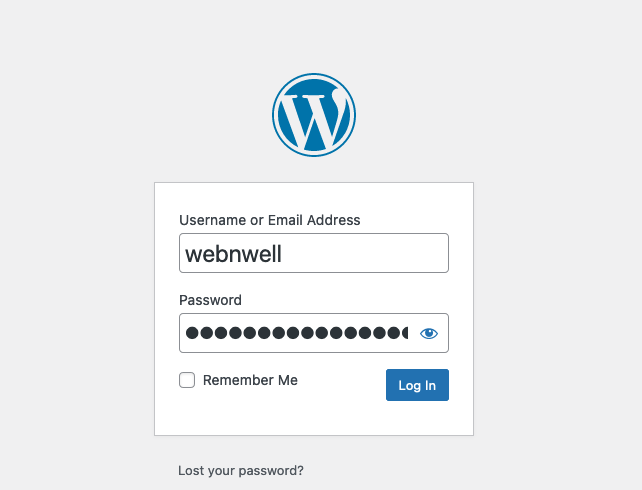
2. In the WordPress dashboard, navigate to “Users” > “Add New.”
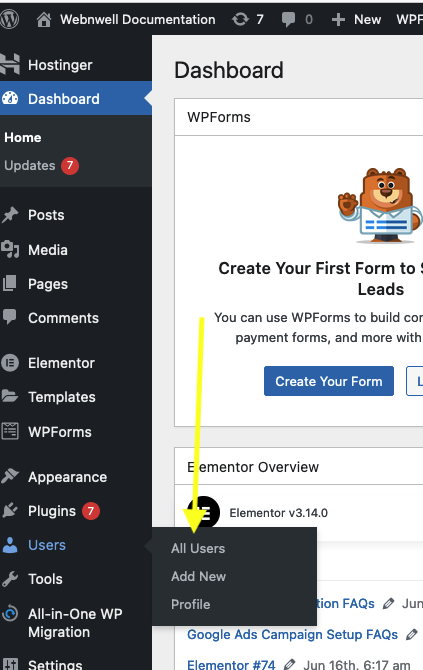
3. Fill in the required information for the new admin user:
4. Username: Choose a unique username for the new admin.
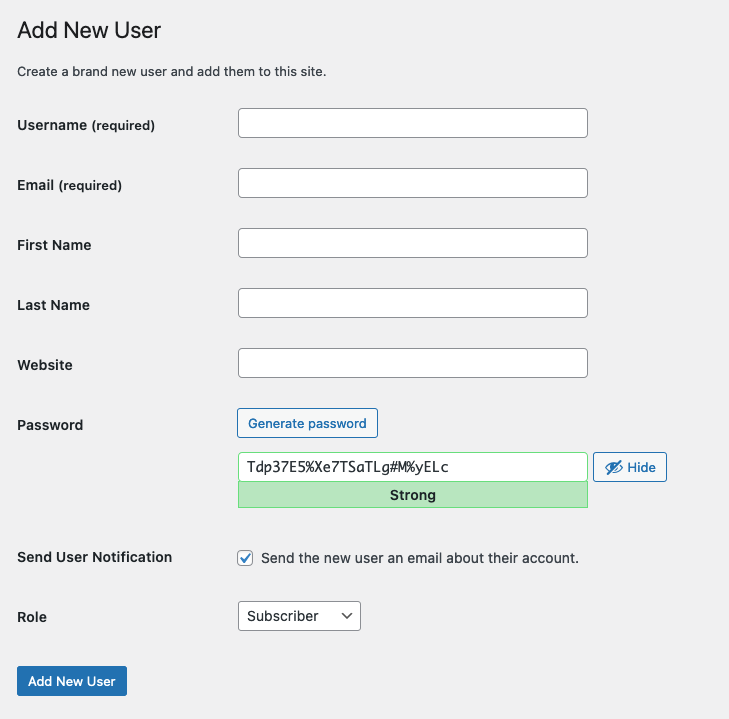
5. Email: Provide a valid email address associated with the new admin.
6. First Name and Last Name: You can enter the admin’s real name if desired.
7. Password: Set a secure password for the new admin. Use a strong combination of letters, numbers, and special characters.
8. User Role: Select “Administrator” from the dropdown. This will grant the new user full admin privileges.
9. Optional: You may want to uncheck the box that sends a notification email to the new user, especially if you are setting up the account on behalf of someone else.
10. Click the “Add New User” button at the bottom to create the new admin account.
The new admin user is now added to your WordPress site. They can log in using the username and password you provided and will have full access to your site’s admin area.
Guidelines for the Display Ads
Display Ad Size Limit: The size limit for all image ads is 150 kilobytes.
Most Common Ads Display Ad Sizes:
- 250 x 250 – Square
- 200 x 200 – Small Square
- 468 x 60 – Banner
- 728 x 90 – Leaderboard
- 300 x 250 – Inline Rectangle
- 336 x 280 – Large Rectangle
- 120 x 600 – Skyscraper
- 160 x 600 – Wide Skyscraper
Display Ad Image Notes: Google Ads doesn’t support double-sized images (for example, a 640 x 100 image for a 320 x 50 ad slot) for high-resolution display devices.
Variations: Please try to create at least two sets/variations.
Google Ads Campaign Setup FAQs
To qualify the leads, I offer a free 15-minute Zoom call. During this call, we’ll discuss the project, your expectations, and how I could help. This is an exclusive opportunity to get free advice from a professional, even if we are not a good fit.
I am a hand-vetted Fiverr Pro in the SEM category and Premier Google Partner. In the last quarter, I have managed a $960k PPC budget and still managing AdWords Campaigns for my clients with great respect. Most importantly, I do care about my client’s business.
The unique thing about Google Ads is that one can get the results within a few hours or weeks. As soon as I set up your campaign, we launch it, and then within a day or two, your ads become LIVE on Google searches for your target audience.
Yes, I do. YouTube Ads is under the Google Ads ecosystem and is included in all my packages.
Yes, I do it, which is included in all my packages.
Yes, I do. It is included with the Google Ads setup service.
Yes, I do. I do setup conversion tracking for standard CMS like WordPress, Shopify, Wix & Squarespace. I can not help when it’s a custom-built website or using a CMS which I am not familiar with.
Yes, I do. I can set up Google Tag Manager for standard CMS like WordPress, Shopify, Wix & Squarespace. I can not help when it’s a custom-built website or using a CMS which I am not familiar with.
It’s fluid. I don’t focus on the number of keywords. It always depends on how many keywords a project will require.
Please send me a message on Fiverr. I am looking forward to hearing from you.
Google Ads Manager Account
A Google Ads Manager Account, formerly known as My Client Center (MCC), is a powerful tool for advertisers who need to manage multiple Google Ads accounts. This type of account allows agencies, large advertisers, or consultants to view and manage all of their Google Ads accounts from one convenient dashboard.
A Google Ads Manager Account is a tool for advertisers, agencies, and consultants to manage multiple Google Ads accounts from one central location.
Agencies, large advertisers, or consultants who manage multiple Google Ads accounts for different clients or campaigns should use a Manager Account to streamline their workflows.
To create a Manager Account, visit the Google Ads Manager Account sign-up page, and follow the instructions to set up your account.
Yes, you can link existing Google Ads accounts to your Manager Account by sending an invitation from your Manager Account dashboard and having the client account accept it.
There is no fixed limit to the number of accounts you can link, but Google recommends keeping the number manageable for optimal performance and ease of use.
Single Dashboard: Manage multiple accounts from one place.
Unified Reporting: View and analyze performance across all linked accounts.
Simplified Billing: Consolidate invoices for all accounts.
Flexible Access Control: Grant different access levels to team members and clients.
Efficiency: Save time managing multiple campaigns and accounts.
Yes, you can assign different access levels (e.g., administrative, standard, read-only) to users based on their roles and responsibilities.
You can set up consolidated billing to receive a single invoice for all linked accounts, simplifying the payment process.
Individual account also can manage their own payment.
Yes, you can create new Google Ads accounts directly from your Manager Account dashboard.
To unlink an account, go to the Manager Account dashboard, select the account you want to unlink, and follow the instructions to remove it from the Manager Account.
There is no additional cost to use a Manager Account. You only pay for the clicks and impressions your ads receive.
Closing your Manager Account will not affect the linked accounts, but you will no longer have access to manage them from the Manager Account. You will need to ensure that each account is either managed by another manager or independently.
Yes, you can link other Manager Accounts to your Manager Account, creating a hierarchical structure for managing multiple accounts.
For more specific questions or personalized assistance, consulting with a Google Ads expert like Monzurul Hasan can help you maximize the benefits of your Google Ads Manager Account.
How to Accept Invitation from a Manager Account
1) Please log in to your Google Ads account and hover your mouse on the gear icon ‘Admin’ on the bottom left-hand side corner; It will expand you some options.
2) and then click on ‘Access & Security’
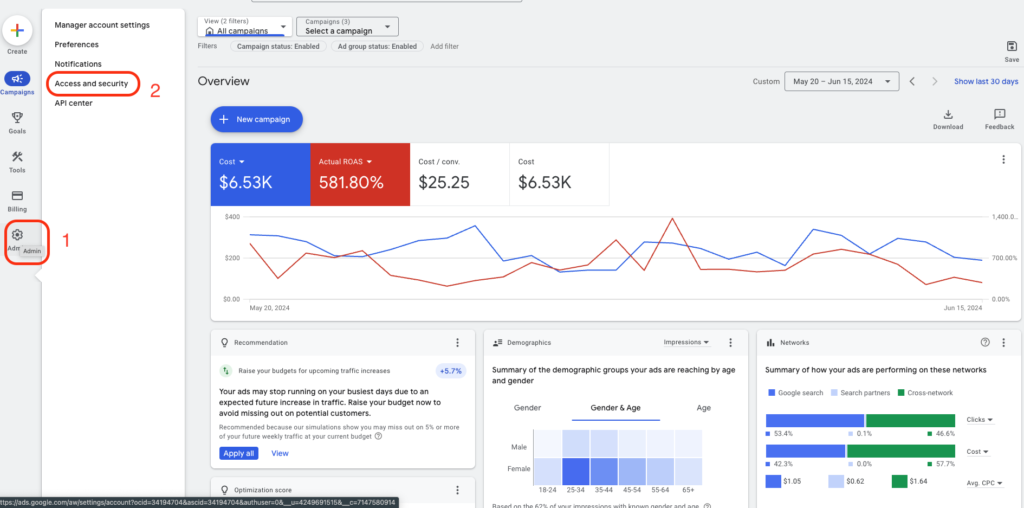
3) Now click on “Managers,” and you will see the invitation to link your Google Ads account with the Google Ads manager account; the name of my manager account is ‘Monzurul.com.’
4) Then, in the ‘Actions’ column on the right-hand side, you have the option to accept or reject the invitation. Please accept the link request to get started.
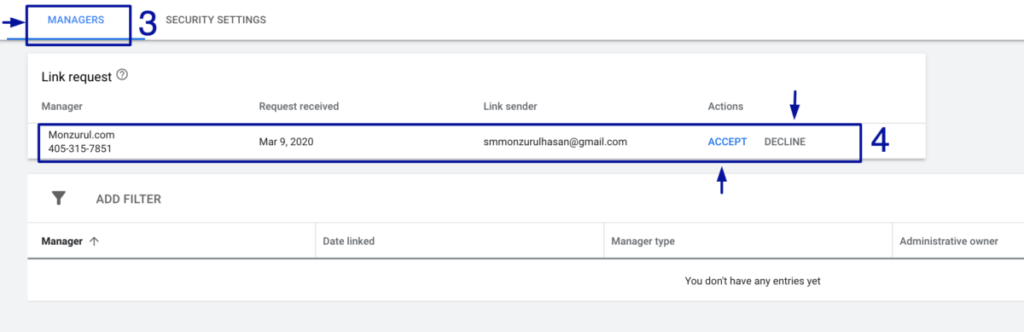
Note: If you just created a new account, you might not find these options. Google Ads might force you to create a new campaign. Please just go ahead and click next. If you are forced to add keywords or text ads, please do it. I can fix them as soon as I get the access.
Please let me know if you have any questions.
1) Please log in to your Google Ads account and click on the gear icon ‘Tools & Setting’ on the right-hand corner; It will expand the tools and settings menu.
2) and then click on ‘Account Access.’
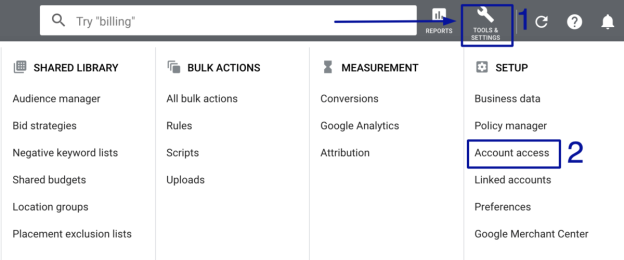
3) Now click on “Managers,” and you will see the invitation to link your Google Ads account with the Google Ads manager account; the name of my manager account is ‘Monzurul.com.’
4) Then, in the ‘Actions’ column on the right-hand side, you have the option to accept or reject the invitation. Please accept the link request to get started.
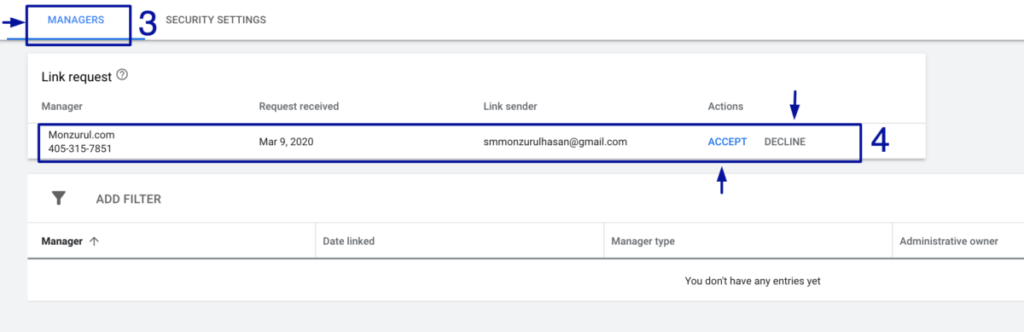
Note: If you just created a new account, you might not find these options. Google Ads might force you to create a new campaign. Please just go ahead and click next. If you are forced to add keywords or text ads, please do it. I can fix them as soon as I get the access.
Please let me know if you have any questions.
How to Add a User in Google Search Console
Adding a user to Google Search Console allows you to grant access to other individuals, such as team members or SEO professionals, to manage and analyze your website’s performance data. Follow these simple steps to add a user to your Google Search Console account:
Step 1: First go to “https://search.google.com/search-console” then, log in to your Google Search Console and select the domain name to which you want to add a new user.

Step 2: Next, click on the “Settings” button.
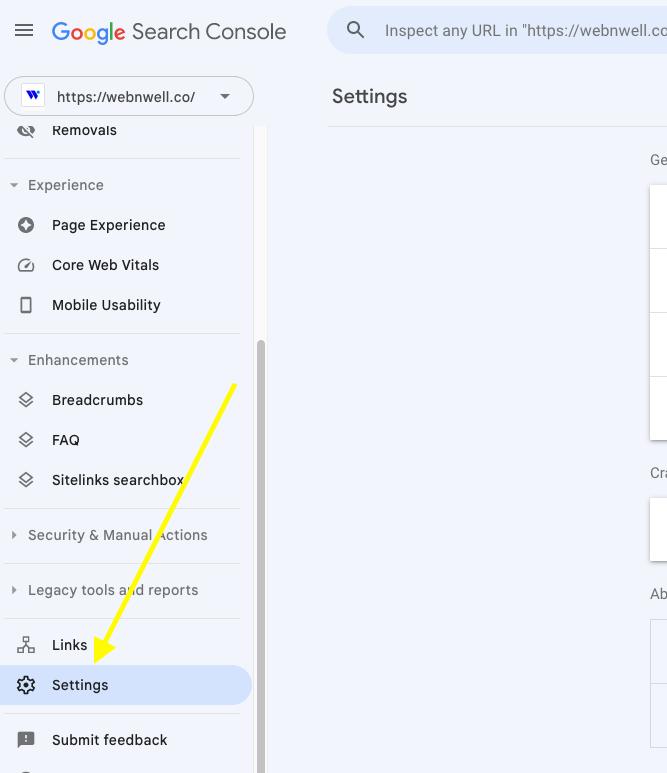
Step 3: Then, select the “Users and Permissions” option.
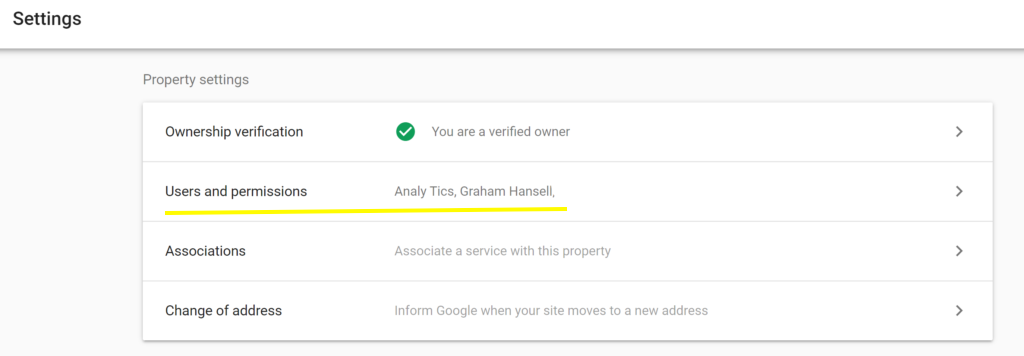
Step 4: Click on the “ADD USER” button.
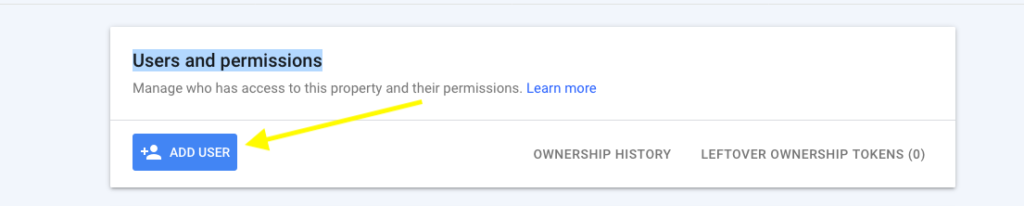
Step 5: Enter the email address of the user and select the type of permission you wish to grant.
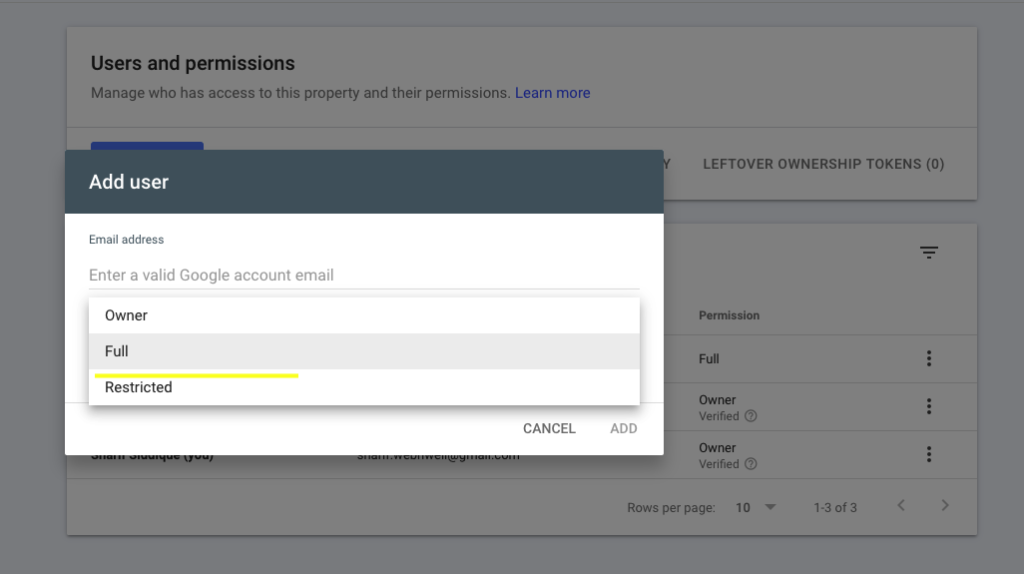
That’s it! The new user should now be able to access and view data for the specified property in Google Search Console according to the permission level you assigned.
Google Ads Optimization FAQs
Google Ads optimization refers to the process of maximizing the performance and effectiveness of your Google Ads campaigns. It involves making strategic adjustments and fine-tuning various campaign elements to achieve better results, such as increased click-through rates (CTR), improved conversion rates, and higher return on investment (ROI).
Optimizing your Google Ads campaigns is crucial because it allows you to make the most of your advertising budget and ensure that your ads reach the right audience at the right time. My optimization process is tailored to every account to achieve the Google Ads account goal.
The time it takes to see results from Google Ads can vary depending on several factors. Mostly the ads go live within the same day or in a few days. You will get some results as soon as the ads start serving, but typically, it takes about 2/3 months to see the full impact of your Google Ads efforts.
Budget: The more extensive your budget, the more ads you can serve, potentially leading to faster results.
Bidding Strategy: If you’re bidding too low, your ads might not be shown as often as you would like, which could slow your results.
Targeting: Good targeting can result in faster results as you’re reaching the people most likely to be interested in what you’re offering.
Quality of Ads: The more appealing your ads are, the more likely people are to click on them, and the faster you can see results.
Competition: If your market is highly competitive, it might take longer to see results.
Website Quality and Conversion Rate Optimization: Even if your ads are effective in driving traffic to your website, if your website doesn’t effectively convince visitors to take the desired action (like making a purchase, filling out a form, etc.), you may not see tangible results.
How to Add a User to Google Analytics
1. Sign in to your Google Analytics account: Go to https://analytics.google.com/ and log in with your Google account credentials.
2. Access the Admin section: In the lower-left corner of the page, click on the gear icon (Admin) to access the Admin settings.
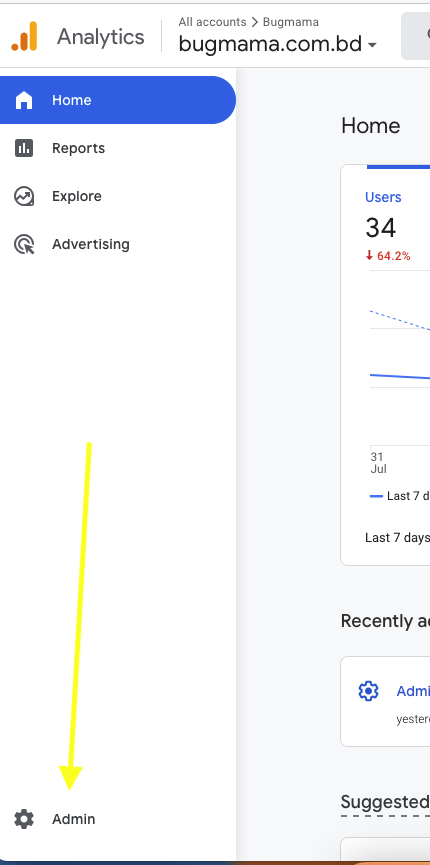
3. Then click the Property Access Management Tab
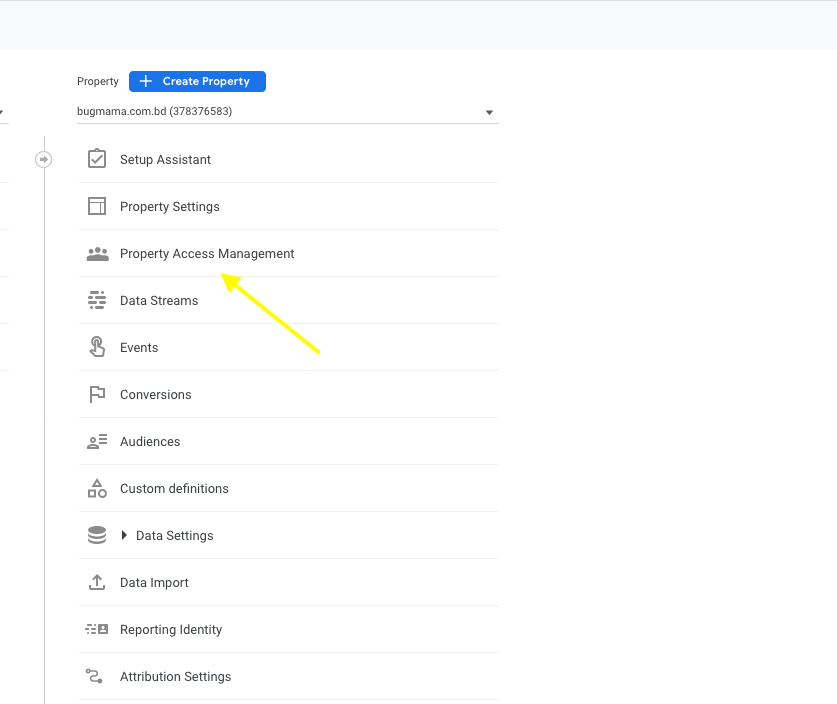
4. Add a new user: In the Property access management section, click on the “+”, “Add”, or “New” button to add a new user.
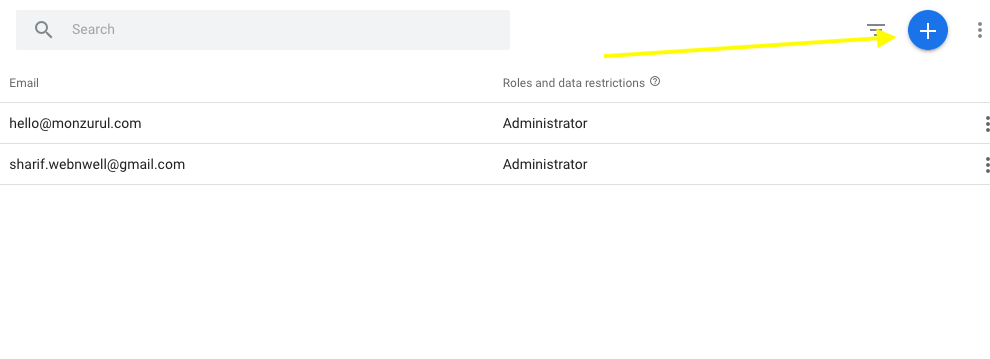
5. Enter the user’s email address: In the “Add permissions for” field, enter the email address of the user you want to add.
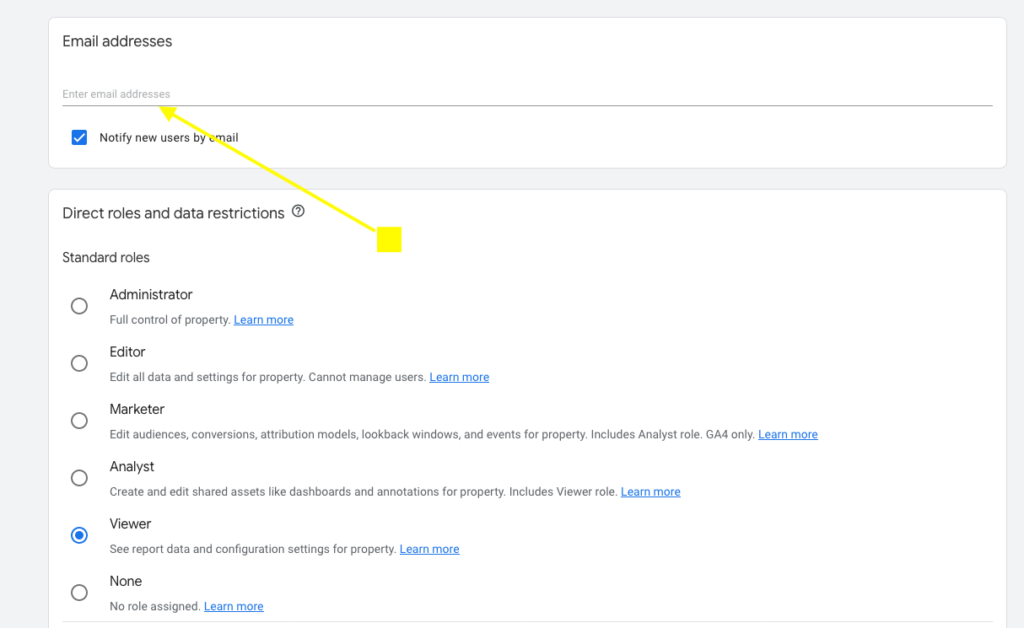
6. Set permissions: Choose the appropriate level of access for the new user. There are three types of permissions you can assign: “Manage Users,” “Edit,” and “Read & Analyze.” Select the one that suits the user’s role.
7. Click on “Add”: After filling out the necessary details, click on the “Add” button to add the new user to the account, property, or view.
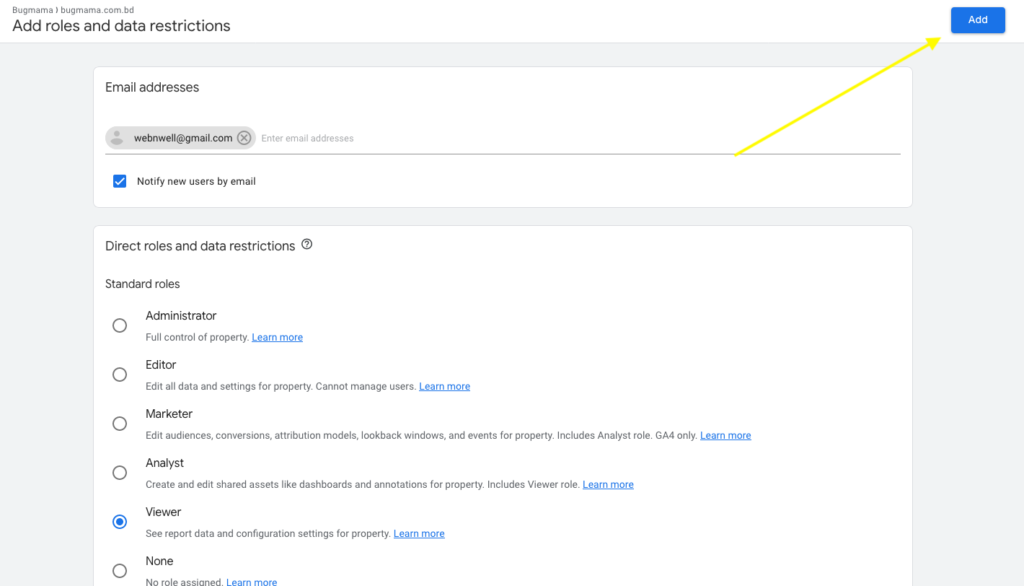
How do I add a new WordPress admin user
1. Log in to your WordPress website using your admin credentials.
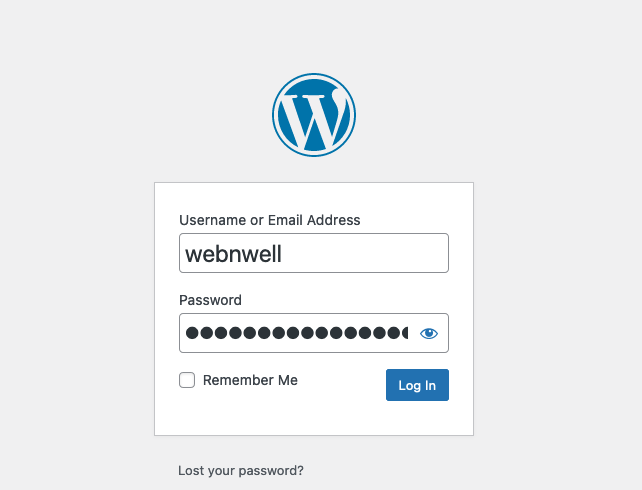
2. In the WordPress dashboard, navigate to “Users” > “Add New.”
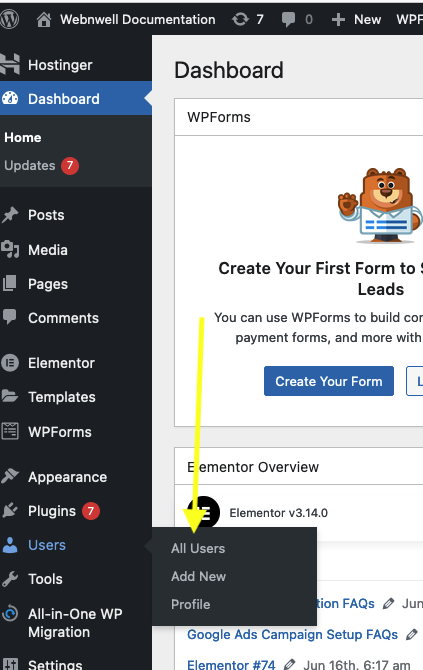
3. Fill in the required information for the new admin user:
4. Username: Choose a unique username for the new admin.
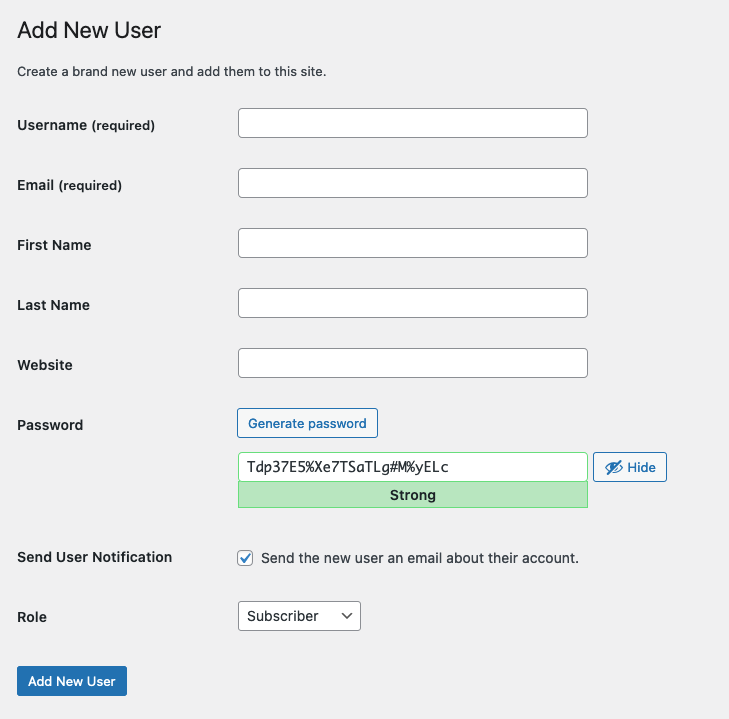
5. Email: Provide a valid email address associated with the new admin.
6. First Name and Last Name: You can enter the admin’s real name if desired.
7. Password: Set a secure password for the new admin. Use a strong combination of letters, numbers, and special characters.
8. User Role: Select “Administrator” from the dropdown. This will grant the new user full admin privileges.
9. Optional: You may want to uncheck the box that sends a notification email to the new user, especially if you are setting up the account on behalf of someone else.
10. Click the “Add New User” button at the bottom to create the new admin account.
The new admin user is now added to your WordPress site. They can log in using the username and password you provided and will have full access to your site’s admin area.
Guidelines for the Display Ads
Display Ad Size Limit: The size limit for all image ads is 150 kilobytes.
Most Common Ads Display Ad Sizes:
- 250 x 250 – Square
- 200 x 200 – Small Square
- 468 x 60 – Banner
- 728 x 90 – Leaderboard
- 300 x 250 – Inline Rectangle
- 336 x 280 – Large Rectangle
- 120 x 600 – Skyscraper
- 160 x 600 – Wide Skyscraper
Display Ad Image Notes: Google Ads doesn’t support double-sized images (for example, a 640 x 100 image for a 320 x 50 ad slot) for high-resolution display devices.
Variations: Please try to create at least two sets/variations.
Google Ads Campaign Setup FAQs
To qualify the leads, I offer a free 15-minute Zoom call. During this call, we’ll discuss the project, your expectations, and how I could help. This is an exclusive opportunity to get free advice from a professional, even if we are not a good fit.
I am a hand-vetted Fiverr Pro in the SEM category and Premier Google Partner. In the last quarter, I have managed a $960k PPC budget and still managing AdWords Campaigns for my clients with great respect. Most importantly, I do care about my client’s business.
The unique thing about Google Ads is that one can get the results within a few hours or weeks. As soon as I set up your campaign, we launch it, and then within a day or two, your ads become LIVE on Google searches for your target audience.
Yes, I do. YouTube Ads is under the Google Ads ecosystem and is included in all my packages.
Yes, I do it, which is included in all my packages.
Yes, I do. It is included with the Google Ads setup service.
Yes, I do. I do setup conversion tracking for standard CMS like WordPress, Shopify, Wix & Squarespace. I can not help when it’s a custom-built website or using a CMS which I am not familiar with.
Yes, I do. I can set up Google Tag Manager for standard CMS like WordPress, Shopify, Wix & Squarespace. I can not help when it’s a custom-built website or using a CMS which I am not familiar with.
It’s fluid. I don’t focus on the number of keywords. It always depends on how many keywords a project will require.
Please send me a message on Fiverr. I am looking forward to hearing from you.
Google Ads Manager Account
A Google Ads Manager Account, formerly known as My Client Center (MCC), is a powerful tool for advertisers who need to manage multiple Google Ads accounts. This type of account allows agencies, large advertisers, or consultants to view and manage all of their Google Ads accounts from one convenient dashboard.
A Google Ads Manager Account is a tool for advertisers, agencies, and consultants to manage multiple Google Ads accounts from one central location.
Agencies, large advertisers, or consultants who manage multiple Google Ads accounts for different clients or campaigns should use a Manager Account to streamline their workflows.
To create a Manager Account, visit the Google Ads Manager Account sign-up page, and follow the instructions to set up your account.
Yes, you can link existing Google Ads accounts to your Manager Account by sending an invitation from your Manager Account dashboard and having the client account accept it.
There is no fixed limit to the number of accounts you can link, but Google recommends keeping the number manageable for optimal performance and ease of use.
Single Dashboard: Manage multiple accounts from one place.
Unified Reporting: View and analyze performance across all linked accounts.
Simplified Billing: Consolidate invoices for all accounts.
Flexible Access Control: Grant different access levels to team members and clients.
Efficiency: Save time managing multiple campaigns and accounts.
Yes, you can assign different access levels (e.g., administrative, standard, read-only) to users based on their roles and responsibilities.
You can set up consolidated billing to receive a single invoice for all linked accounts, simplifying the payment process.
Individual account also can manage their own payment.
Yes, you can create new Google Ads accounts directly from your Manager Account dashboard.
To unlink an account, go to the Manager Account dashboard, select the account you want to unlink, and follow the instructions to remove it from the Manager Account.
There is no additional cost to use a Manager Account. You only pay for the clicks and impressions your ads receive.
Closing your Manager Account will not affect the linked accounts, but you will no longer have access to manage them from the Manager Account. You will need to ensure that each account is either managed by another manager or independently.
Yes, you can link other Manager Accounts to your Manager Account, creating a hierarchical structure for managing multiple accounts.
For more specific questions or personalized assistance, consulting with a Google Ads expert like Monzurul Hasan can help you maximize the benefits of your Google Ads Manager Account.
How to Accept Invitation from a Manager Account
1) Please log in to your Google Ads account and hover your mouse on the gear icon ‘Admin’ on the bottom left-hand side corner; It will expand you some options.
2) and then click on ‘Access & Security’
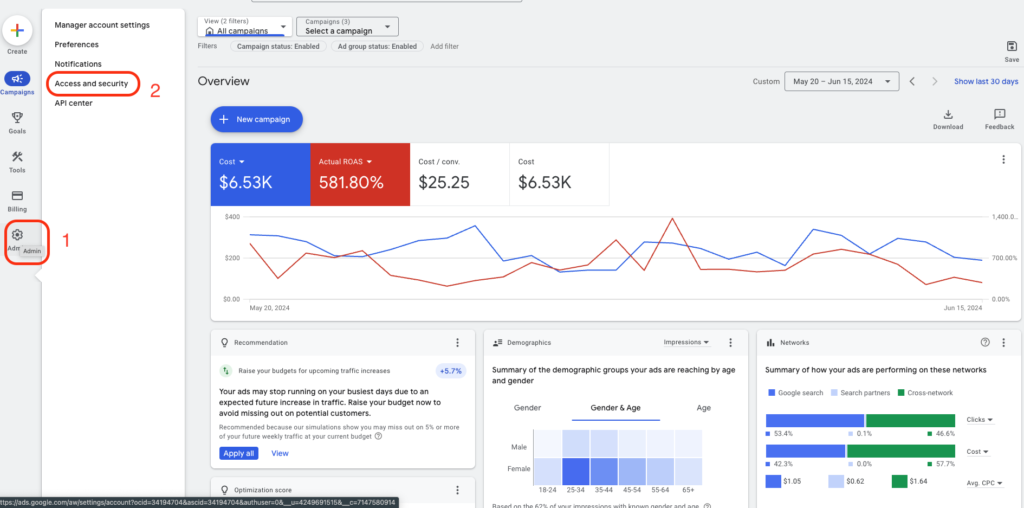
3) Now click on “Managers,” and you will see the invitation to link your Google Ads account with the Google Ads manager account; the name of my manager account is ‘Monzurul.com.’
4) Then, in the ‘Actions’ column on the right-hand side, you have the option to accept or reject the invitation. Please accept the link request to get started.
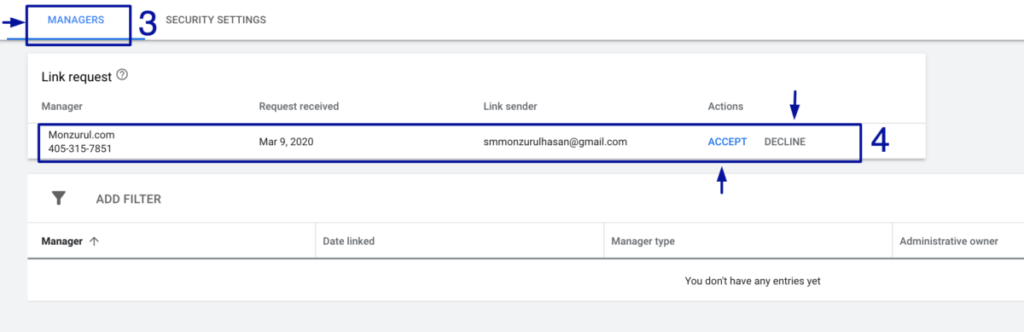
Note: If you just created a new account, you might not find these options. Google Ads might force you to create a new campaign. Please just go ahead and click next. If you are forced to add keywords or text ads, please do it. I can fix them as soon as I get the access.
Please let me know if you have any questions.
1) Please log in to your Google Ads account and click on the gear icon ‘Tools & Setting’ on the right-hand corner; It will expand the tools and settings menu.
2) and then click on ‘Account Access.’
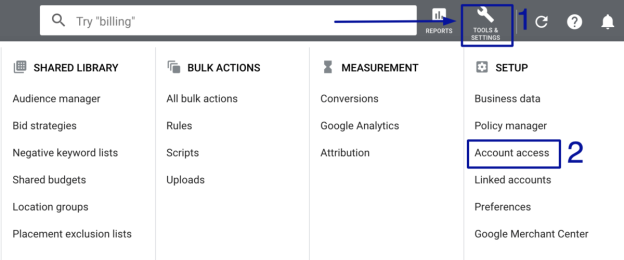
3) Now click on “Managers,” and you will see the invitation to link your Google Ads account with the Google Ads manager account; the name of my manager account is ‘Monzurul.com.’
4) Then, in the ‘Actions’ column on the right-hand side, you have the option to accept or reject the invitation. Please accept the link request to get started.
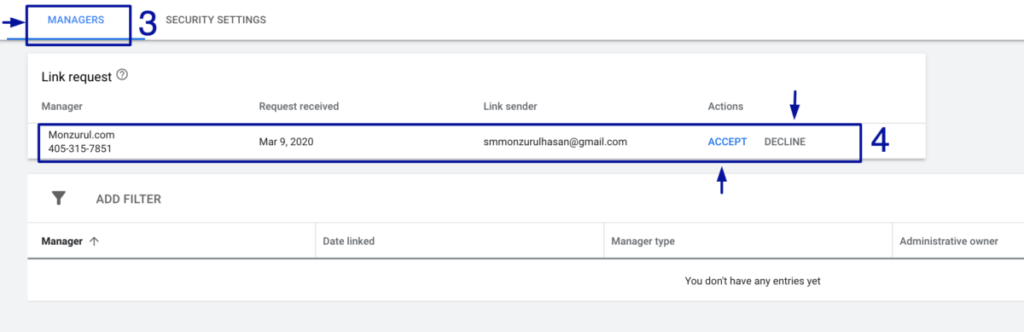
Note: If you just created a new account, you might not find these options. Google Ads might force you to create a new campaign. Please just go ahead and click next. If you are forced to add keywords or text ads, please do it. I can fix them as soon as I get the access.
Please let me know if you have any questions.
How to Add a User in Google Search Console
Adding a user to Google Search Console allows you to grant access to other individuals, such as team members or SEO professionals, to manage and analyze your website’s performance data. Follow these simple steps to add a user to your Google Search Console account:
Step 1: First go to “https://search.google.com/search-console” then, log in to your Google Search Console and select the domain name to which you want to add a new user.

Step 2: Next, click on the “Settings” button.
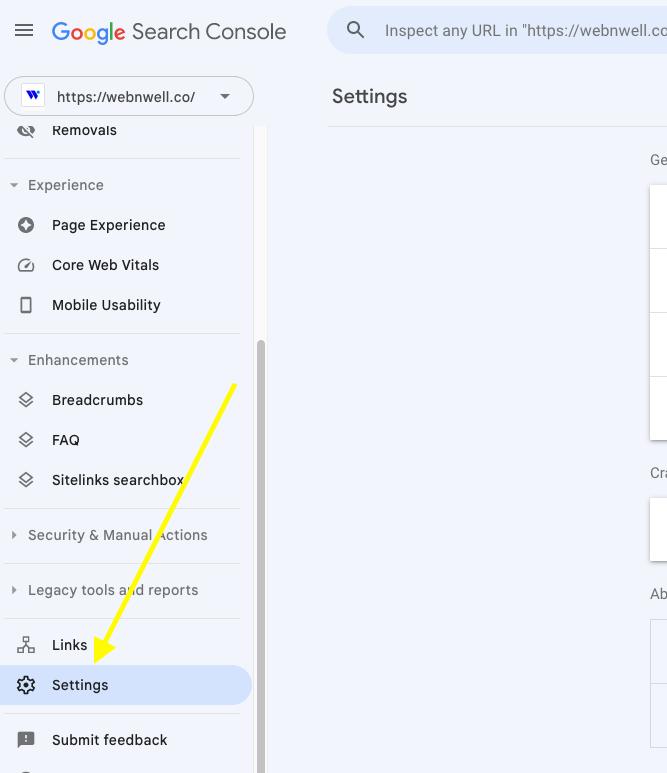
Step 3: Then, select the “Users and Permissions” option.
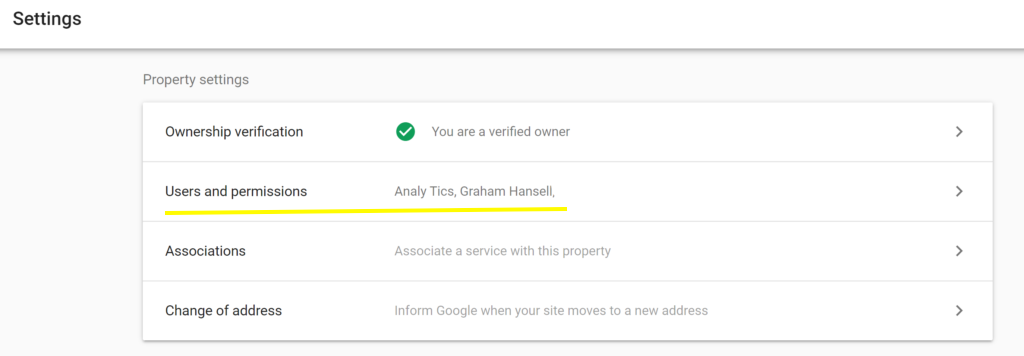
Step 4: Click on the “ADD USER” button.
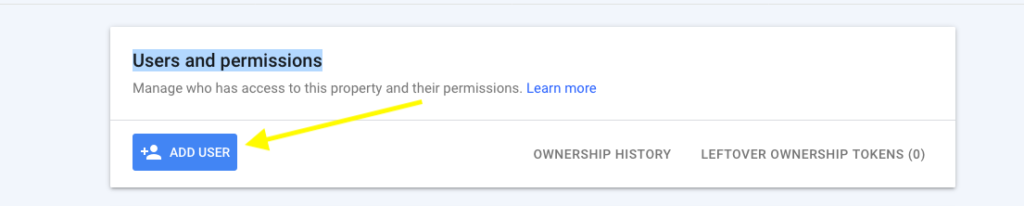
Step 5: Enter the email address of the user and select the type of permission you wish to grant.
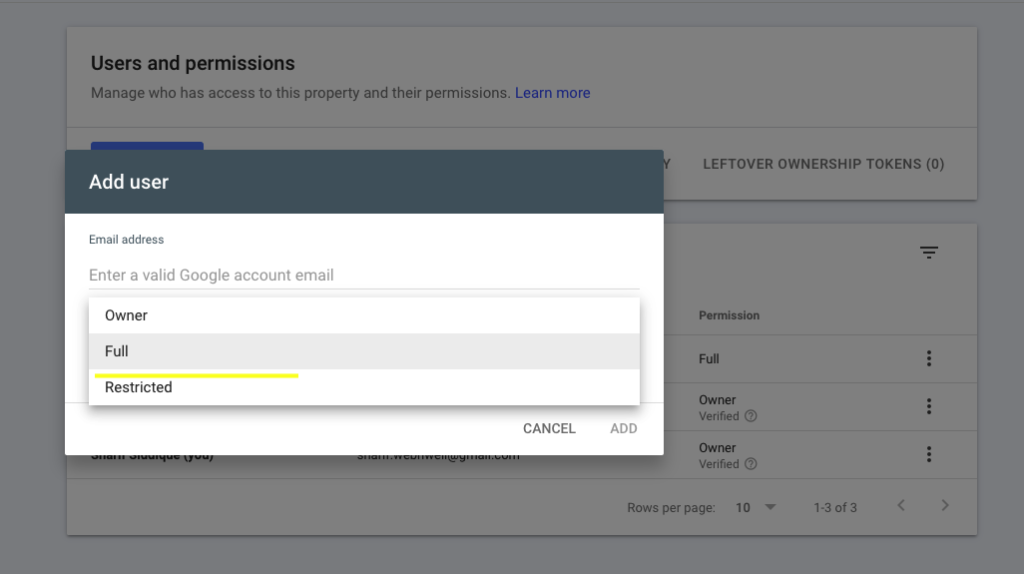
That’s it! The new user should now be able to access and view data for the specified property in Google Search Console according to the permission level you assigned.
Google Ads Optimization FAQs
Google Ads optimization refers to the process of maximizing the performance and effectiveness of your Google Ads campaigns. It involves making strategic adjustments and fine-tuning various campaign elements to achieve better results, such as increased click-through rates (CTR), improved conversion rates, and higher return on investment (ROI).
Optimizing your Google Ads campaigns is crucial because it allows you to make the most of your advertising budget and ensure that your ads reach the right audience at the right time. My optimization process is tailored to every account to achieve the Google Ads account goal.
The time it takes to see results from Google Ads can vary depending on several factors. Mostly the ads go live within the same day or in a few days. You will get some results as soon as the ads start serving, but typically, it takes about 2/3 months to see the full impact of your Google Ads efforts.
Budget: The more extensive your budget, the more ads you can serve, potentially leading to faster results.
Bidding Strategy: If you’re bidding too low, your ads might not be shown as often as you would like, which could slow your results.
Targeting: Good targeting can result in faster results as you’re reaching the people most likely to be interested in what you’re offering.
Quality of Ads: The more appealing your ads are, the more likely people are to click on them, and the faster you can see results.
Competition: If your market is highly competitive, it might take longer to see results.
Website Quality and Conversion Rate Optimization: Even if your ads are effective in driving traffic to your website, if your website doesn’t effectively convince visitors to take the desired action (like making a purchase, filling out a form, etc.), you may not see tangible results.
How to Add a User to Google Analytics
1. Sign in to your Google Analytics account: Go to https://analytics.google.com/ and log in with your Google account credentials.
2. Access the Admin section: In the lower-left corner of the page, click on the gear icon (Admin) to access the Admin settings.
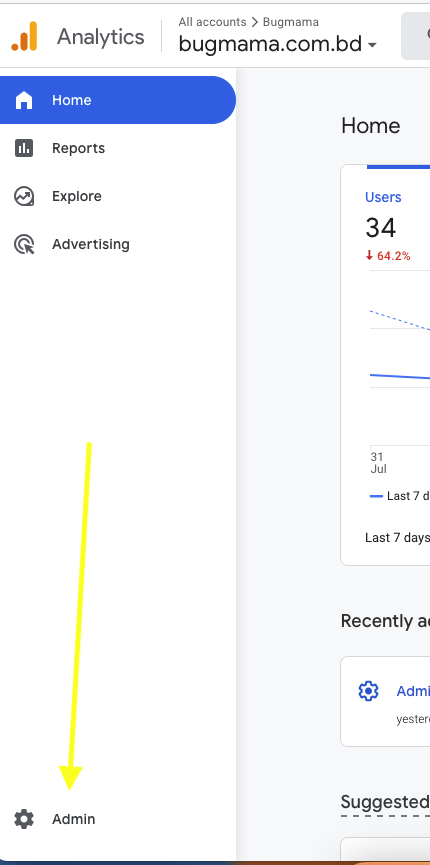
3. Then click the Property Access Management Tab
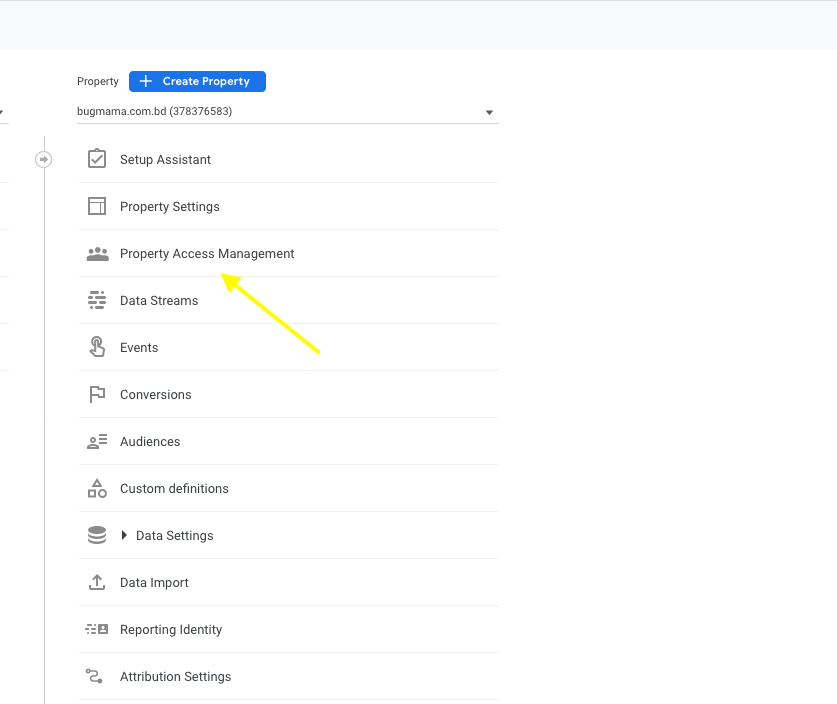
4. Add a new user: In the Property access management section, click on the “+”, “Add”, or “New” button to add a new user.
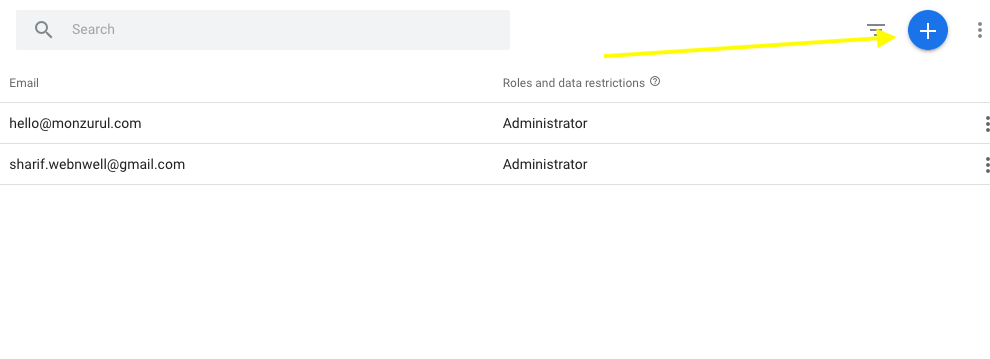
5. Enter the user’s email address: In the “Add permissions for” field, enter the email address of the user you want to add.
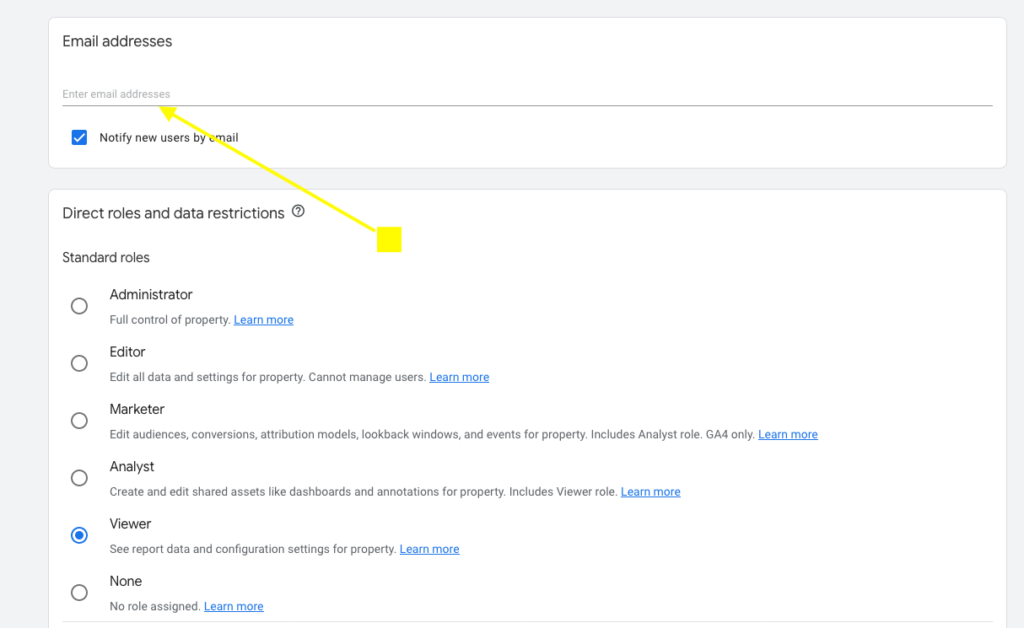
6. Set permissions: Choose the appropriate level of access for the new user. There are three types of permissions you can assign: “Manage Users,” “Edit,” and “Read & Analyze.” Select the one that suits the user’s role.
7. Click on “Add”: After filling out the necessary details, click on the “Add” button to add the new user to the account, property, or view.
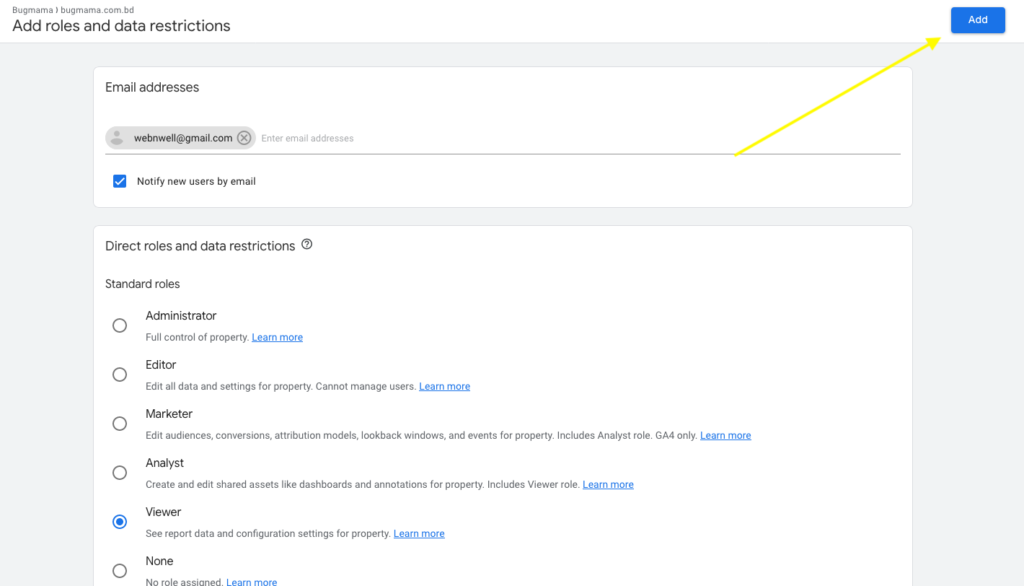
How do I add a new WordPress admin user
1. Log in to your WordPress website using your admin credentials.
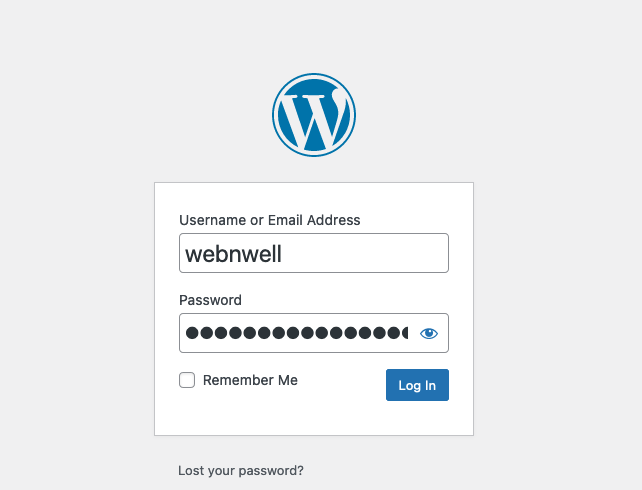
2. In the WordPress dashboard, navigate to “Users” > “Add New.”
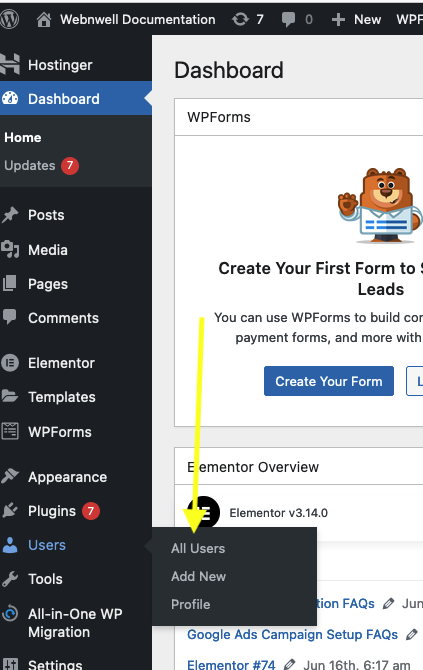
3. Fill in the required information for the new admin user:
4. Username: Choose a unique username for the new admin.
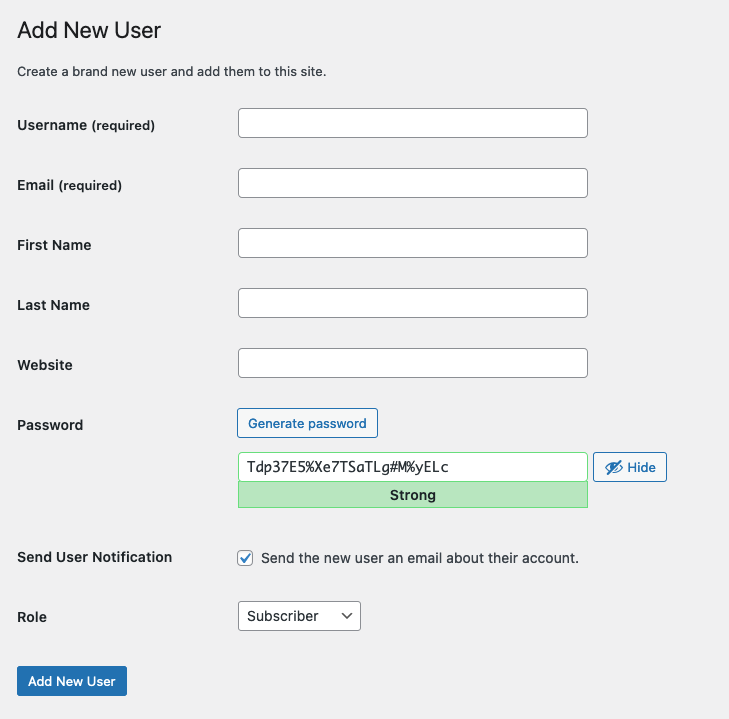
5. Email: Provide a valid email address associated with the new admin.
6. First Name and Last Name: You can enter the admin’s real name if desired.
7. Password: Set a secure password for the new admin. Use a strong combination of letters, numbers, and special characters.
8. User Role: Select “Administrator” from the dropdown. This will grant the new user full admin privileges.
9. Optional: You may want to uncheck the box that sends a notification email to the new user, especially if you are setting up the account on behalf of someone else.
10. Click the “Add New User” button at the bottom to create the new admin account.
The new admin user is now added to your WordPress site. They can log in using the username and password you provided and will have full access to your site’s admin area.
Guidelines for the Display Ads
Display Ad Size Limit: The size limit for all image ads is 150 kilobytes.
Most Common Ads Display Ad Sizes:
- 250 x 250 – Square
- 200 x 200 – Small Square
- 468 x 60 – Banner
- 728 x 90 – Leaderboard
- 300 x 250 – Inline Rectangle
- 336 x 280 – Large Rectangle
- 120 x 600 – Skyscraper
- 160 x 600 – Wide Skyscraper
Display Ad Image Notes: Google Ads doesn’t support double-sized images (for example, a 640 x 100 image for a 320 x 50 ad slot) for high-resolution display devices.
Variations: Please try to create at least two sets/variations.
Google Ads Campaign Setup FAQs
To qualify the leads, I offer a free 15-minute Zoom call. During this call, we’ll discuss the project, your expectations, and how I could help. This is an exclusive opportunity to get free advice from a professional, even if we are not a good fit.
I am a hand-vetted Fiverr Pro in the SEM category and Premier Google Partner. In the last quarter, I have managed a $960k PPC budget and still managing AdWords Campaigns for my clients with great respect. Most importantly, I do care about my client’s business.
The unique thing about Google Ads is that one can get the results within a few hours or weeks. As soon as I set up your campaign, we launch it, and then within a day or two, your ads become LIVE on Google searches for your target audience.
Yes, I do. YouTube Ads is under the Google Ads ecosystem and is included in all my packages.
Yes, I do it, which is included in all my packages.
Yes, I do. It is included with the Google Ads setup service.
Yes, I do. I do setup conversion tracking for standard CMS like WordPress, Shopify, Wix & Squarespace. I can not help when it’s a custom-built website or using a CMS which I am not familiar with.
Yes, I do. I can set up Google Tag Manager for standard CMS like WordPress, Shopify, Wix & Squarespace. I can not help when it’s a custom-built website or using a CMS which I am not familiar with.
It’s fluid. I don’t focus on the number of keywords. It always depends on how many keywords a project will require.
Please send me a message on Fiverr. I am looking forward to hearing from you.
Google Ads Manager Account
A Google Ads Manager Account, formerly known as My Client Center (MCC), is a powerful tool for advertisers who need to manage multiple Google Ads accounts. This type of account allows agencies, large advertisers, or consultants to view and manage all of their Google Ads accounts from one convenient dashboard.
A Google Ads Manager Account is a tool for advertisers, agencies, and consultants to manage multiple Google Ads accounts from one central location.
Agencies, large advertisers, or consultants who manage multiple Google Ads accounts for different clients or campaigns should use a Manager Account to streamline their workflows.
To create a Manager Account, visit the Google Ads Manager Account sign-up page, and follow the instructions to set up your account.
Yes, you can link existing Google Ads accounts to your Manager Account by sending an invitation from your Manager Account dashboard and having the client account accept it.
There is no fixed limit to the number of accounts you can link, but Google recommends keeping the number manageable for optimal performance and ease of use.
Single Dashboard: Manage multiple accounts from one place.
Unified Reporting: View and analyze performance across all linked accounts.
Simplified Billing: Consolidate invoices for all accounts.
Flexible Access Control: Grant different access levels to team members and clients.
Efficiency: Save time managing multiple campaigns and accounts.
Yes, you can assign different access levels (e.g., administrative, standard, read-only) to users based on their roles and responsibilities.
You can set up consolidated billing to receive a single invoice for all linked accounts, simplifying the payment process.
Individual account also can manage their own payment.
Yes, you can create new Google Ads accounts directly from your Manager Account dashboard.
To unlink an account, go to the Manager Account dashboard, select the account you want to unlink, and follow the instructions to remove it from the Manager Account.
There is no additional cost to use a Manager Account. You only pay for the clicks and impressions your ads receive.
Closing your Manager Account will not affect the linked accounts, but you will no longer have access to manage them from the Manager Account. You will need to ensure that each account is either managed by another manager or independently.
Yes, you can link other Manager Accounts to your Manager Account, creating a hierarchical structure for managing multiple accounts.
For more specific questions or personalized assistance, consulting with a Google Ads expert like Monzurul Hasan can help you maximize the benefits of your Google Ads Manager Account.